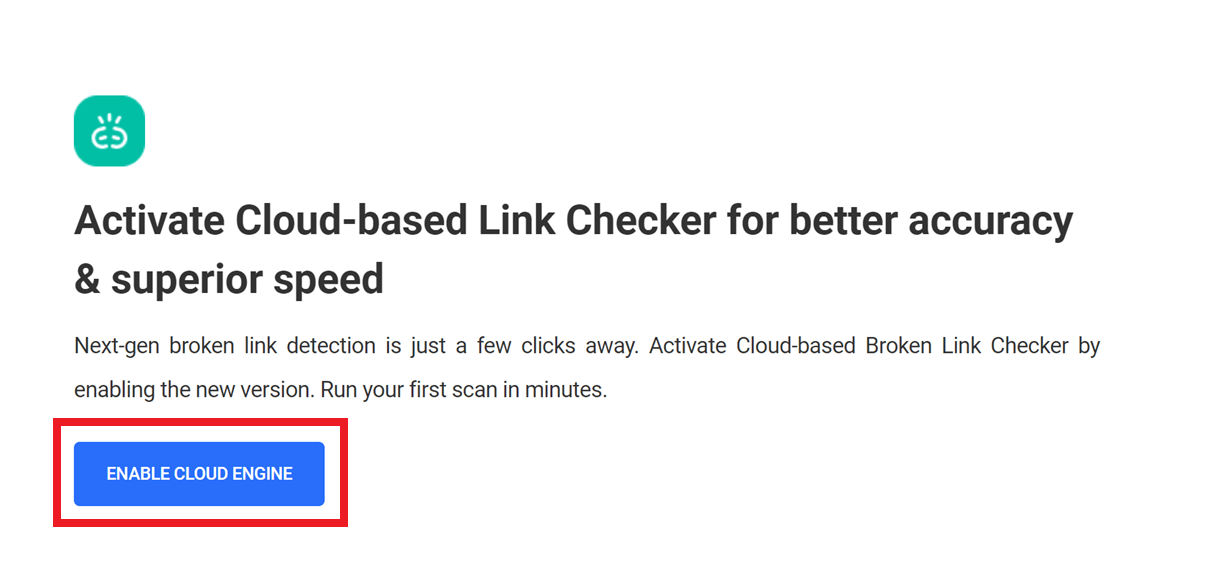14. Broken Link Checker
The Broken Link Checker has been completely re-engineered with a new API to work 20x faster, better, and more accurately
This version requires a connection to WPMU DEV to access the new API.
If you are not yet a WPMU DEV member, you can create a free Hub account with some restrictions, or sign up on one of our full membership plans to enjoy everything WPMU DEV has to offer.
Due to complications in scanning multisite, the new BLC cloud version will only be available on the main site when network-activated in a multisite installation. Subsites will continue to use the BLC Local version.
14.1 Getting Started
Copy chapter anchor to clipboardYou can install and activate the Broken Link Checker plugin in your site’s wp-admin like any other plugin, or get it done automatically in your Hub by activating the Broken Link Checker service there.
14.1.1 Activating from Your Site Admin
Link to chapter 1You can access Broken Link Checker in the cloud version or the local (old) version.
When you activate the new Broken Link Checker plugin for the first time, the cloud-based version will be enabled if you have connected your site to the Hub. Else, the Local version will be enabled.
If the cloud version is active, clicking the local (old) button will prompt you to confirm whether you wish to switch to the local version or continue with the cloud version. If you switch to the local version, the cloud version will be disabled, and vice-versa.
If you have activated the local version, clicking the cloud (new) button will direct you to the main Link Checker screen where you can enable the new cloud version.
Click the Enable Cloud Engine button to get started
Note that if you are not logged into the WPMU DEV Dashboard on your site, or have not yet connected your site to your Hub, you’ll see a Connect to WPMU DEV button instead. Clicking that button will redirect you to your Hub so you can connect your site.
As mentioned above, if you are not yet a WPMU DEV member, you can create a free Hub account so you can also enjoy all the site management features it offers, with some restrictions.
14.1.2 Activating from Your Hub
Link to chapter 1In your Hub, navigate to the site you’ve connected and click the Broken Link Checker tab in the sidebar menu.
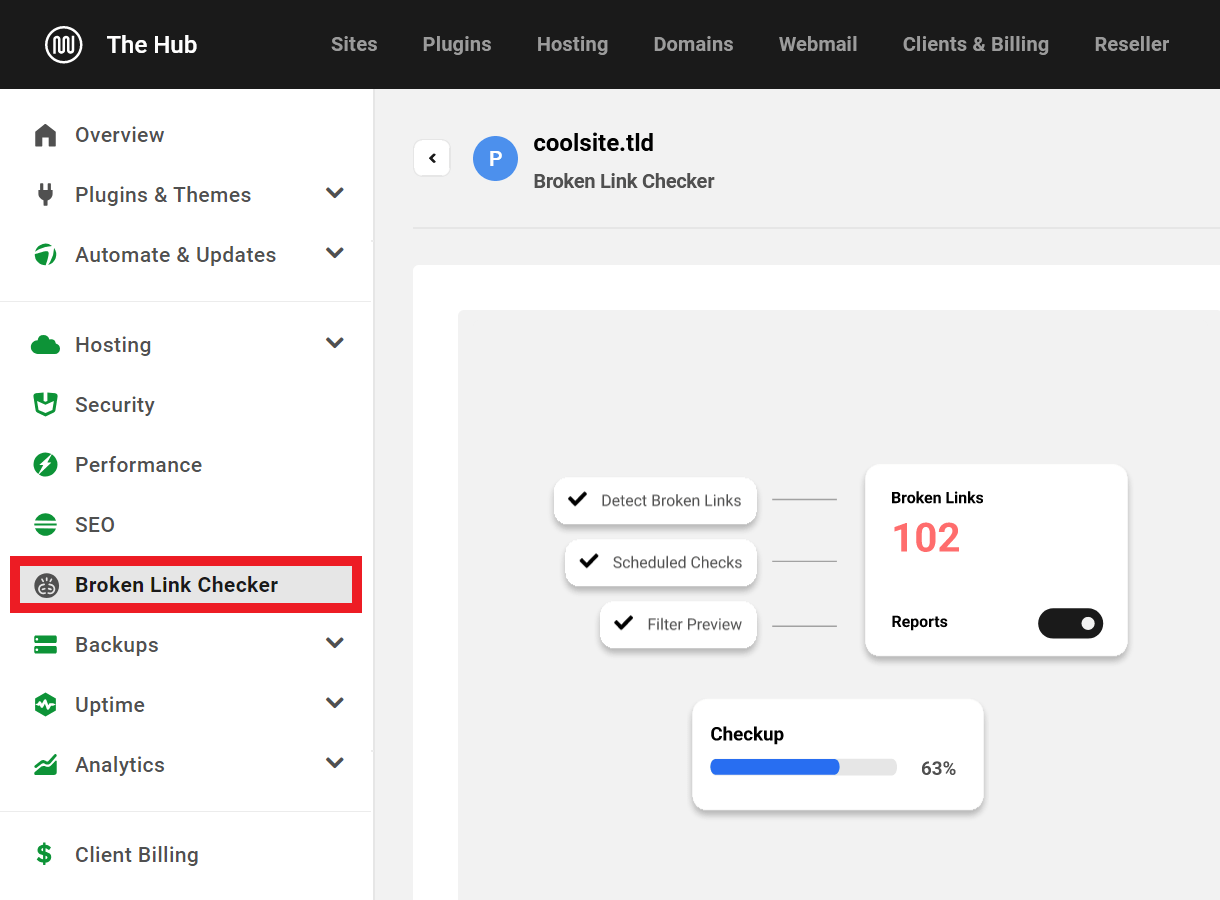
Then click the Activate button on that screen. Note that an Install button will appear instead if the plugin is not yet installed in your site. Click that button to install and activate version 2.0 of the plugin on the site.
Once activated, the tool will start its first scan immediately. For smaller sites, this can take just a minute or two, but it can take much longer for very large sites with thousands of links to check. You can navigate away from the page while the scan is running, and you’ll be notified when it’s complete.

14.2 Viewing Scan Results
Copy chapter anchor to clipboardThe scan only runs in the Hub where you can access detailed scan results, but you can also view a scan summary in your site admin.
14.2.1 Scan Results in Your Hub
Link to chapter 2Once the scan has finished running in your Hub, the screen will refresh and, if there are no broken links found, you’ll see a lovely green confirmation that all is well on your site.
If broken links are found, you’ll see a detailed scan report with all the data you need to get things fixed.

Broken Link Summary
At the top of the scan report, you’ll see the total number of links found on your site, along with the number of unique URLs, the date of the last scan and the date of the next scheduled scan if that’s configured. If any broken links are found, the number of such links will be indicated in the big red box.
Broken Link List
Immediately below the summary, you’ll find the detailed list of all broken links found by the scan.
- Broken URL – This is the URL of the broken link.
- Status – The type of error found by the scan. See the Broken Link Status Codes chapter for more information.
- Source URL – This indicates the URL(s) where the broken link was found. Up to 10 URLs will be shown here. If there are more than 10 occurrences, the total number of occurrences will be shown.
Click the Status filter to display only results of specific error types.

Click the Domain filter to view only results of broken links pointing to specific domains.

Click the ellipsis icon in any broken link’s row to reveal additional management options for that link.
- Ignore/Unignore – Click to ignore or unignore the link in this and subsequent scans.
- Report as Not Broken – Click to report a false positive and help WPMU DEV improve the BLC engine.
- Edit link – Click to edit the broken link and update it with a new link.
- Unlink – Click to unlink the broken link and convert it to plain text.
Note: A new scan cannot be initiated until a link edit or unlink operation is done. Similarly, any scheduled scan will automatically resume after the edit or unlink operation.
Use the Search field to locate any link(s) in the list. Click the Export as CSV button to download the full list as a .csv file if needed.
Click the Run Scan button at the top-right to run a new scan. Note that if you are a free Hub user, scans are limited to a maximum of 30 minutes and you will need to wait 15 minutes after running a manual scan before you can run a new one. See Free Hub Restrictions for details.

Click the ellipsis icon at the top to reveal additional options where you’ll find a View in WP Admin link that will redirect you to the Broken Link Checker in your site’s admin, a link to these Docs, and an option to Deactivate the plugin & service right in your Hub.

Clicking the Issues or Suggestions? link will pop open a modal window where you can give feedback & suggestions for improvements to this new service.

Which URLs Are Scanned or Skipped?
The Broken Link Checker scan will automatically skip any links pointing to the following sites, as they block bot traffic:
- https://www.google.com/drive/
- https://www.zendesk.com/
- https://play.google.com/
- https://www.cloudflare.com/
- https://www.linkedin.com/
- https://www.instagram.com/
- https://www.facebook.com/
- https://youtu.be/
- https://twitter.com
The scan will automatically normalize URLs and ignore any query vars in them, ?like=this for example.
The plugin will scan links that are set to nofollow as you’d probably want to know if they’re broken or not.
The scan will follow up to a maximum of 3 redirects for any link. If a link has more than 3 redirects, it will return an error in the scan results
14.2.2 Scan Results in Your Site Admin
Link to chapter 2Viewing the scan results in your site admin will show you summary data similar to what you see in your Hub.
The total number of broken links, if any, will appear in the red box, along with the number of successful links and the total URLs found.

Clicking the Run New Scan button at the top will redirect you to your Hub and the scan will start automatically there.
Clicking the View Full Report button at the bottom will also redirect you to your Hub where you can view the full report details of the most recent scan.
14.3 Scheduling Regular Scans
Copy chapter anchor to clipboardSetting up a schedule to run regular scans of your site is done in your site admin, just below the last scan report summary. Click the plus icon to start.
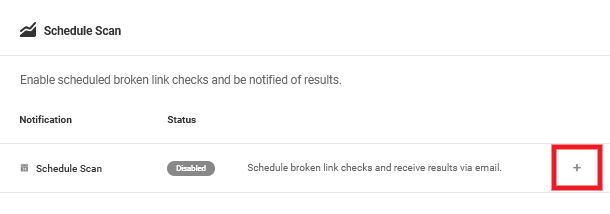
Scan Schedule
That will pop open a modal window where you can set the frequency of the scan: Daily, Weekly or Monthly. If set to Daily, you can select the time of day the scans should run. If set to Weekly or Monthly, you can also select which day of the week or month the scans should run. Click Continue when you’re done.
Add Recipients
On the next screen, you can specify the recipients who should receive the scan reports via email.
Add WordPress Users
Under the Add Users tab, you can add any existing users from your site. Click the plus icon to add a user, or click the trash icon to remove an already added user.
You can filter the list of users to display in the Default order as they do on the main Users screen in your site’s wp-admin, or by Recently Added, or in Ascending/Descending alphabetical order.

You can also choose to list only users with a selected User role.

Add by Email
Under the Add by Email tab, you can add any other recipients you want by entering their Name and Email Address in the fields provided. Then click the Add Recipient button to save.
Click the Activate button to finish the setup once you’re done with this step.
Your scan schedule will now be shown just beneath the last scan summary section. Hover your mouse over any avatar in the Recipients column to view their username.

Click on any recipient avatar to pop open the Recipients modal to edit or remove them from the list. Or click the Configure link in the options under the gear icon. Click the Disable link there to disable the scan schedule if you no longer need it.

14.4 Broken Link Status Codes
Copy chapter anchor to clipboardThis chapter lists all the possible status codes that you may find in your report. Details are provided for each one, along with recommendations on how to fix them where applicable.
You can also find more information about HTTP response codes in Mozilla’s MDN web docs.
14.4.1 Failed Initiation
Link to chapter 4If the BLC scan fails to even start, you’ll see an error message like below.
This is usually due to either the site being offline or a security firewall. Please add the BLC user agent and IP address to your firewall’s allowlist as noted in the Troubleshooting & Notes chapter below.

14.4.2 Unlinked
Link to chapter 4If a broken link is unlinked, then this status code is displayed
14.4.3 Edited
Link to chapter 4If a broken link is edited and updated, then this status code is displayed.
14.4.4 Error 15 – Timeout
Link to chapter 4When scanning a very large site with a huge number of links, the BLC scan will time out if it hits its 3-hour scan limit. Note that there is a 30-minute limit for free Hub users. See Free Hub Restrictions for details.
If BLC finds no broken links in all the URLs it does manage to scan before timing out, you’ll see an error message like below.

If it does find broken links before timing out, it will list all the broken links it did find, and display an error message like below.
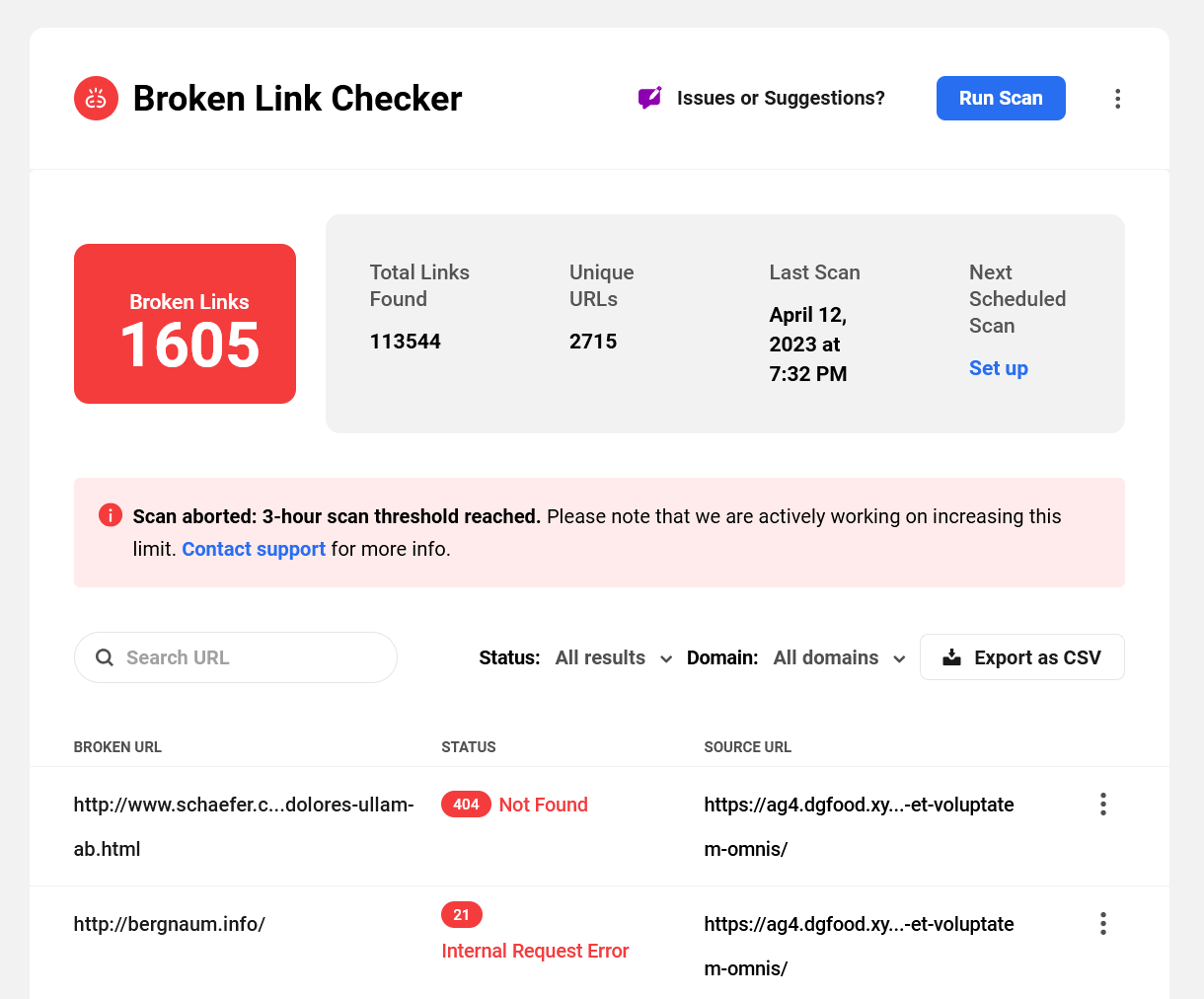
14.4.5 Error 17 – Redirect Chain Size
Link to chapter 4If a link redirects more than 3 times, BLC will stop scanning that link and display this error.
14.4.6 Error 19 – Too Many Errors
Link to chapter 4This indicates that BLC encountered too many server errors on your site and aborted the scan so it doesn’t put additional unwanted strain on your server.

14.4.7 Error 21 – Internal Request Error
Link to chapter 4This indicates a general error and BLC could not complete the scan of the link.
14.4.8 Error 25 – Internal Request Timeout
Link to chapter 4This indicates that the scan of a link timed out and could not complete.
14.4.9 3xx Response Codes
Link to chapter 4More information about the following response codes is coming soon.
300 Multiple Choices
301 Moved Permanently
302 Found
303 See Other
304 Not Modified
305 Use Proxy
306 Switch Proxy
307 Temporary Redirect
308 Permanent Redirect
399 Generic Redirect
14.4.10 400 Bad Request
Link to chapter 4Details
400 HTTP status codes indicate that the page cannot be accessed by BLC due to a client error.
How to Fix
Please review the URL indicated and make sure you can access the page.
If you cannot access the page please consider unlinking the URL or contact the site owner to get the correct URL so that you can edit it.
14.4.12 402 Payment Required
Link to chapter 4Details
402 HTTP Status code indicates that the page cannot be accessed by BLC because a payment is required. 402 status codes can affect SEO and give users a negative experience on your website.
How to Fix
This page has been locked because a payment was not made. Please contact the site’s administrator to rectify this issue or remove any payment block on the page.
Alternatively you can edit or unlink this page.
14.4.13 403 Forbidden
Link to chapter 4Details
403 HTTP status code indicates that the page cannot be accessed by BLC due to an authorization error. BLC cannot access a page that requires authorization such as a username or password.
How to Fix
Please review the URL indicated and make sure you can access the page without authorization.
If you cannot access the page without authorization please consider unlinking the URL or contact the site owner to remove the authorization on the page.
14.4.14 404 Not Found
Link to chapter 4Details
404 HTTP status code indicates that the URL is not found on the server and as a result cannot be scanned by BLC.
How to Fix
Please make sure the page exists and that you can access it.If you cannot access the page please make sure it exists on your server or contact the administrator that has access to the page.
Alternatively you can edit or unlink this page.
14.4.15 405 Method Not Allowed
Link to chapter 4Details
405 HTTP status code indicates that the method is not allowed. It’s likely that the server or that page does not allow bots like BLC to scan the page.
How to Fix
Please check the headers on the page and make sure that you can access the page. If you can access the page please make sure to allow BLC User Agent and BLC IP addresses to scan the page. See the Troubleshooting & Notes chapter below.
Alternatively you can edit or unlink this page or contact the site’s administrator.
14.4.16 406 Not Acceptable
Link to chapter 4Details
406 HTTP status code indicates that the server cannot reproduce a response that has been requested by BLC. In these cases the link or page in question has headers that BLC cannot accept or the server cannot reproduce.
How to Fix
Please check the headers on the page and make sure you can access the page.
Alternatively you can edit or unlink this page or contact the site’s administrator.
14.4.17 407 Proxy Auth Required
Link to chapter 4Details
407 HTTP status code indicates that proxy authentication is required. The server indicates that the client must authenticate itself with a proxy server before having access to the page.
How to Fix
Please make sure that the page has no authentication requirements and that the page is publicly accessible.
Alternatively you can edit or unlink this page or contact the site’s administrator.
14.4.18 408 Request Timeout
Link to chapter 4Details
408 HTTP status code indicates that the request has timed out. A request from BLC was sent to the server but BLC could not respond before the server closed the connection.
How to Fix
Please make sure that the page is accessible. If it is not please check the headers on the page or check the server configuration.
Alternatively you can edit or unlink this page or contact the site’s administrator.
14.4.19 409 Conflict
Link to chapter 4Details
409 HTTP status code indicates that there is a conflict between the request in BLC and the server.
How to Fix
Please make sure that the page is accessible. If it is not please check the headers on the page or check the server configuration.
Alternatively you can edit or unlink this page or contact the site’s administrator.
14.4.20 410 Gone
Link to chapter 4Details
410 HTTP status code indicates that the page/link has “gone” and will not be available again in the future. The page has been removed completely and will not be back in the future.
How to Fix
Please make sure that the page is accessible. If not please unlink or edit the link to point it to a different page.
Alternatively contact the site’s administrator and make them aware of the issue.
14.4.21 411 Length Required
Link to chapter 4Details
411 HTTP status code indicates that the content length header is missing. If you see this response in BLC there is likely a configuration issue on the server.
How to Fix
Please make sure that the link is accessible. If not please unlink or edit the link to point it to a different page.
Alternatively contact the site’s administrator and make them aware of the issue.
14.4.22 412 Precondition Failed
Link to chapter 4Details
412 HTTP status code indicates that a Precondition Failed. Requests sent are not being fulfilled by the server. If you see this response in BLC there is likely a configuration issue on the server.
How to Fix
Please make sure that the page is accessible. If not please unlink or edit the link to point it to a different page.
Alternatively check your server configuration or contact the site’s administrator and make them aware of the issue.
14.4.23 413 Payload Too Large
Link to chapter 4Details
413 HTTP status code indicates that the Payload is too large. This means that the request sent to the server was too large and rejected. If you see this response in BLC there is likely a configuration issue on the server.
How to Fix
Please make sure that the page is accessible. If not please unlink or edit the link to point it to a different page.
Alternatively check your server configuration or contact the site’s administrator and make them aware of the issue.
14.4.24 414 URI Too Long
Link to chapter 4Details
414 HTTP status code indicates that the URL is too long and rejected by the server. If you see this response in BLC there is likely a configuration issue on the server.
How to Fix
Please make sure that the page is accessible. If not please unlink or edit the link to point it to a different page.
Alternatively check your server configuration or contact the site’s administrator and make them aware of the issue.
14.4.25 415 Unsupported Media Type
Link to chapter 4Details
415 HTTP status code indicates the media type is unsupported. If you see this response in BLC there is likely a configuration issue on the server.
How to Fix
Please make sure that the page is accessible. If not please unlink or edit the page to a different link.
Alternatively check your server configuration or contact the site’s administrator and make them aware of the issue.
14.4.26 416 Range Not Satisfiable
Link to chapter 4Details
Details
416 HTTP status code indicates the range is unsupported. If you see this response in BLC there is likely a configuration issue on the server.
How to Fix
Please make sure that the page is accessible. If not please unlink or edit the link to point it to a different page.
Alternatively check your server configuration or contact the site’s administrator and make them aware of the issue.
14.4.27 417 Expectation Failed
Link to chapter 4Details
417 HTTP status code indicates the server cannot meet the requirements in the “Expect” request header. If you see this response in BLC there is likely a configuration issue on the server.
How to Fix
Please make sure that the page is accessible. If not please unlink or edit the page to point it to a different link.
Alternatively check your server configuration or contact the site’s administrator and make them aware of the issue.
14.4.28 418 I’m a Teapot
Link to chapter 4Details
418 HTTP status code indicates that the server is a teapot and you should probably go make yourself a cup of tea. If you see this response in BLC there is likely a configuration issue on the server or the site administrator has a sense of humor.
How to Fix
Please make sure that the page is accessible. If not please unlink or edit the link to point it to a different page.
Alternatively check your server configuration or contact the site’s administrator and make them aware of the issue.
14.4.29 421 Misdirected Request
Link to chapter 4Details
421 HTTP status code indicates a misdirected request and the server was not expecting the request. This is a non-standard HTTP code. If you see this response in BLC there is likely a configuration issue on the server.
How to Fix
Please make sure that the page is accessible. If not please unlink or edit the link to point it to a different page.
Alternatively check your server configuration or contact the site’s administrator and make them aware of the issue.
14.4.30 422 Unprocessable Entity
Link to chapter 4Details
HTTP 422 status code indicates an unprocessable entity. If you see this response in BLC there is likely a configuration issue on the server.
How to Fix
Please make sure that the page is accessible. If not please unlink or edit the link to point it to a different page.
Alternatively check your server configuration or contact the site’s administrator and make them aware of the issue.
14.4.31 423 Locked
Link to chapter 4Details
HTTP 423 status code indicates a locked status. This could mean that the page is being edited by a user. If you see this response in BLC there is likely someone editing the page or there is a configuration issue on the server.
How to Fix
Please make sure that the page is accessible and not being edited by you or someone else. If not please unlink or edit the link to point it to a different page.
Alternatively check your server configuration or contact the site’s administrator and make them aware of the issue.
14.4.32 424 Failed Dependency
Link to chapter 4Details
HTTP 424 status code indicates a failed dependency. This is a non-standard HTTP code. If you see this response in BLC there is likely a configuration issue on the server.
How to Fix
Please make sure that the page is accessible. If not please unlink or edit the link to point it to a different page.
Alternatively check your server configuration or contact the site’s administrator and make them aware of the issue.
14.4.33 425 Too Early
Link to chapter 4Details
HTTP 425 status code indicates a too early response code. This is a non-standard HTTP code. If you see this response in BLC there is likely a configuration issue on the server.
How to Fix
Please make sure that the page is accessible. If not please unlink or edit the link to point it to a different page.
Alternatively check your server configuration or contact the site’s administrator and make them aware of the issue.
14.4.34 426 Upgrade Required
Link to chapter 4Details
HTTP 426 status code indicates an upgrade is required. If you see this response in BLC there is likely a configuration issue on the server.
How to Fix
Please make sure that the page is accessible. If not please unlink or edit the link to point it to a different page.
Alternatively check your server configuration or contact the site’s administrator and make them aware of the issue.
14.4.35 428 Precondition Required
Link to chapter 4Details
HTTP 428 status code indicates a precondition is required. If you see this response in BLC there is likely a configuration issue on the server.
How to Fix
Please make sure that the page is accessible. If not please unlink or edit the link to point it to a different page.
Alternatively check your server configuration or contact the site’s administrator and make them aware of the issue.
14.4.36 429 Too Many Requests
Link to chapter 4Details
HTTP 429 status code indicates that too many requests were made to the server in a specified time frame and the server is limiting access to BLC. If you see this response in BLC there is likely a resource or configuration issue on the server.
How to Fix
Please make sure that the page is accessible. If not please unlink or edit the link to point it to a different page.
Alternatively check your server configuration and resource limits or contact the site’s administrator and make them aware of the issue.
14.4.37 431 Request Header Fields Too Large
Link to chapter 4Details
HTTP 431 status code indicates request header fields are too large. It means the request headers from BLC are too large for the server to process. If you see this response in BLC there is likely a resource or configuration issue on the server.
How to Fix
Please make sure that the page is accessible. If not please unlink or edit the link to point it to a different page.
Alternatively check your server configuration and resource limits or contact the site’s administrator and make them aware of the issue.
14.4.39 499 Generic Request Error
Link to chapter 4Details
HTTP 499 status code indicates a generic request error response code. This is a non-standard HTTP code. If you see this response in BLC there is likely a configuration issue on the server.
How to Fix
Please make sure that the page is accessible. If not please unlink or edit the link to point it to a different page.
Alternatively check your server configuration and resource limits or contact the site’s administrator and make them aware of the issue.
14.4.40 400 Generic Error
Link to chapter 4Details
4XX HTTP status codes indicate that the page cannot be accessed by BLC due to a client error. 4XX status codes can affect SEO and give users a negative experience on your website.
Common 4XX errors include: 401 – Unauthorized, 403- Forbidden, 404 – Not Found.
How to Fix
Please review the URL indicated and make sure you can access the page.
If you cannot access the page please consider unlinking the URL or contact the site owner to get the correct URL so that you can edit it.
14.4.41 500 Internal Server Error
Link to chapter 4Details
500 HTTP status codes indicate that the page cannot be accessed by BLC due to an internal server error. 500 status codes occur when there are server misconfigurations, server resource issues or network issues.
How to Fix
Please make sure that the page is accessible. If not please unlink or edit the link to point it to a different page.
Alternatively check your server configuration and resource limits or contact the site’s administrator and make them aware of the issue.
14.4.42 501 Not Implemented
Link to chapter 4Details
501 HTTP status code indicates the request is not implemented. This can be due to server restrictions or a misconfiguration on the server.
How to Fix
Please make sure that the page is accessible. If not please unlink or edit the link to point it to a different page.
Alternatively check your server configuration or contact the site’s administrator and make them aware of the issue.
14.4.43 502 Bad Gateway
Link to chapter 4Details
502 HTTP status code indicates that there is a bad gateway. This can be due to a server misconfiguration or due to a proxy server blocking access.
How to Fix
Please make sure that the page is accessible. If the page is accessible please make sure that you give access to BLC IP Addresses and the BLC User Agent.
You can learn more about this in the Troubleshooting & Notes chapter below.
14.4.45 504 Gateway Timeout
Link to chapter 4Details
504 HTTP status code indicates that the gateway has timed out. This can be due to a server misconfiguration or due to a proxy server blocking access.
How to Fix
Please make sure that the page is accessible. If the page is accessible please make sure that you give access to BLC IP Addresses and the BLC User Agent.
You can learn more about this in the Troubleshooting & Notes chapter below.
14.4.46 505 HTTP Version Not Supported
Link to chapter 4Details
505 HTTP status code indicates that the server does not support the HTTP protocol. This can be due to a server misconfiguration or a server that only supports newer HTTP protocols.
How to Fix
Please make sure that the page is accessible. If not please unlink or edit the link to point it to a different page.
Alternatively check your server configuration or contact the site’s administrator and make them aware of the issue.
14.4.47 506 Variant Also Negotiates
Link to chapter 4Details
506 HTTP status code indicates that the variant also negotiates. This is a non-standard HTTP code. If you see this response in BLC there is likely a configuration issue on the server.
How to Fix
Please make sure that the page is accessible. If not please unlink or edit the link to point it to a different page.
Alternatively check your server configuration or contact the site’s administrator and make them aware of the issue.
14.4.48 507 Insufficient Storage
Link to chapter 4Details
507 HTTP status code indicates there is insufficient storage. This can be due to a server misconfiguration issue or a server resource issue. In this case the server has insufficient storage.
How to Fix
Please make sure that the page is accessible. If not please unlink or edit the link to point it to a different page.
Alternatively check your server configuration or contact the site’s administrator and make them aware of the issue.
14.4.49 508 Loop Detected
Link to chapter 4Details
508 HTTP status code indicates that a loop has been detected. This can be due to a server misconfiguration issue or a server resource issue.
How to Fix
Please make sure that the page is accessible. If not please unlink or edit the link to point it to a different page.
Alternatively check your server configuration or contact the site’s administrator and make them aware of the issue.
14.4.50 510 Not Extended
Link to chapter 4Details
510 HTTP status code indicates the request is not extended. This is a non-standard HTTP code. If you see this response in BLC there is likely a configuration issue on the server.
How to Fix
Please make sure that the page is accessible. If not please unlink or edit the link to point it to a different page.
Alternatively check your server configuration or contact the site’s administrator and make them aware of the issue.
14.4.51 511 Network Authentication Required
Link to chapter 4Details
511 HTTP status code indicates that network authentication is required. This can be due to a server misconfiguration or authentication on the server blocking the request.
How to Fix
Please make sure that the page is accessible. If not please unlink or edit the link to point it to a different page.
Alternatively check your server configuration and make sure there is no authentication requirement or contact the site’s administrator and make them aware of the issue.
14.4.52 599 Generic Server Error
Link to chapter 4Details
5XX HTTP status codes indicate that the page cannot be accessed by BLC due to a server error. 5XX status codes occur when there are server misconfigurations, server resource issues or network issues.
Common 5XX errors include: 500 – Internal Server Error, 503- Server Unavailable, 599 – Generic Server Error.
How to Fix
Please make sure that the page is accessible. If not please unlink or edit the link to point it to a different page.
Alternatively check your server configuration and resource limits or contact the site’s administrator and make them aware of the issue.
14.5 FAQ
Copy chapter anchor to clipboardWhy do I need a WPMU DEV Account to use BLC Cloud?
We require communication to the site via the HUB.
We also retain the discovered links from your website subsequent to a scan, making them accessible for future viewing and editing purposes.
What data is BLC Cloud able to edit on my site?
With BLC Cloud, we give you the ability to unlink or edit links that are scanned by BLC. Those links can be stored in the content of your posts/pages or comments.
Will BLC make changes to my site without consent?
No, BLC will never make any changes to your site without your consent.
Why are broken links a concern for me?
Broken links can negatively impact user experience, and credibility. Users may get frustrated if they encounter broken links, and it can give the impression of an outdated or poorly maintained website.
Can broken links impact SEO?
Yes, broken links can have a negative impact on your website’s SEO. Search engines view broken links as a sign of poor quality and may penalize your site by lowering its search engine ranking.
How often should I use a BLC?
It’s recommended to use BLC regularly, especially after making significant changes to your website. Depending on the size of your site and how frequently it’s updated, daily or weekly scans may be sufficient. You can use the schedule on BLC to achieve this.
14.6 Troubleshooting & Notes
Copy chapter anchor to clipboardBroken Link Checker User Agent
If you ever need to allowlist the Broken Link Checker’s user agent in your robots.txt file or a firewall, it is called:
WPMU DEV Broken Link Checker Spider
Broken Link Checker IP Addresses
If the scan isn’t completing or is reporting zero links found, you may need to add the service’s IP addresses to the allowed list in your security plugin or your host’s firewall:
165.227.127.103
64.176.196.23
144.202.86.106
See our WPMU DEV IP Addresses document for more details.
14.7 Get Support
Copy chapter anchor to clipboardIf you still have questions or need assistance after reading this document, please don’t hesitate to contact our support superheroes using the available options under the Support tab in your Hub or via the Support tab in your WPMU DEV Dashboard.